
How to Setup Thunderbird
Download and install
Thunderbird eMail program
Once the program starts it
will open the Mail Account Setup
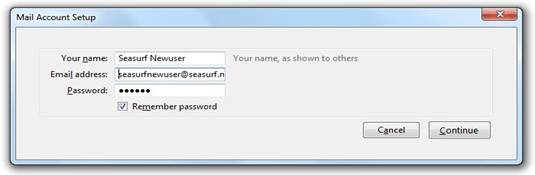
Enter the name that you want to show up as
the “From” when you send an eMail.
Next your eMail address,
and password then before you click “Continue”
Be ready to click “Stop”
once the next window appears.
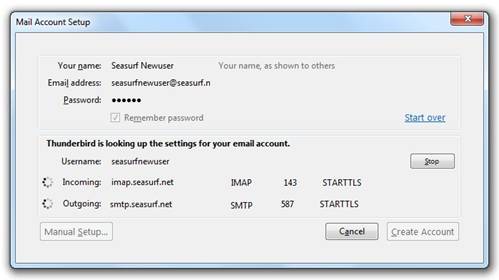
Once you have clicked STOP
we will need to make some changes

Change both Incoming, and Outgoing to “mail.seasurf.net”
Match all the settings as
shown above, and then click “Manual Setup”
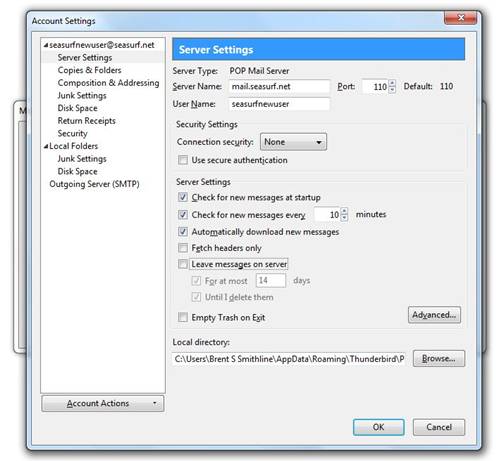
Next click “Server
Setting” along the left side, and uncheck “Leave messages on server”
Now click “Outgoing Server
(SMTP)” along the left side
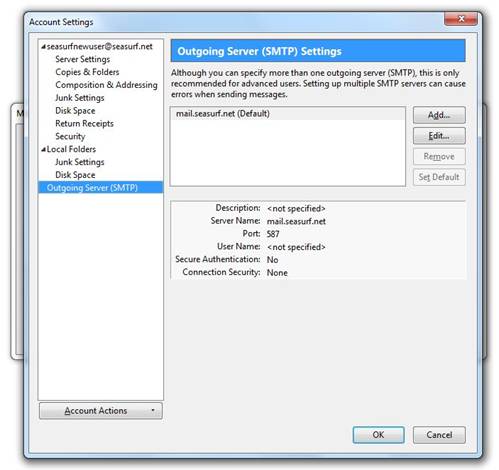
Now click “Edit” on the
right hand side
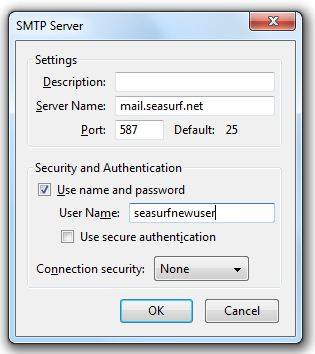
Now click “Use name
and password” and enter your “User Name”, and click OK
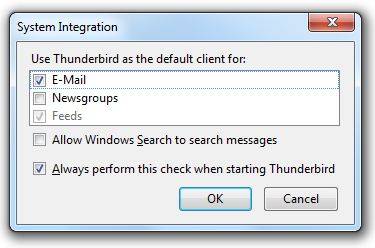
Next if you wish to have Thunderbird as
your default eMail client click “OK”
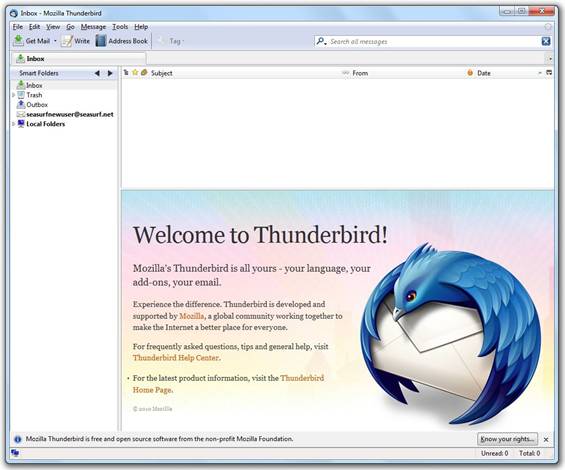
Congratulations your
are now ready to use Thunderbird
©2000-2010 Seasurf
Internet a division of Internet Partners, Inc.
1800 NW 167th Place Suite 160
Beaverton, Oregon 97006-8132
Phone Seaside +1 800 445 0193
Phone Beaverton +1 503 690 2700 FAX +1 503 690 9700